Big Cartel App for iOS
- Updated on 14 March 2025
- 3 mins. read
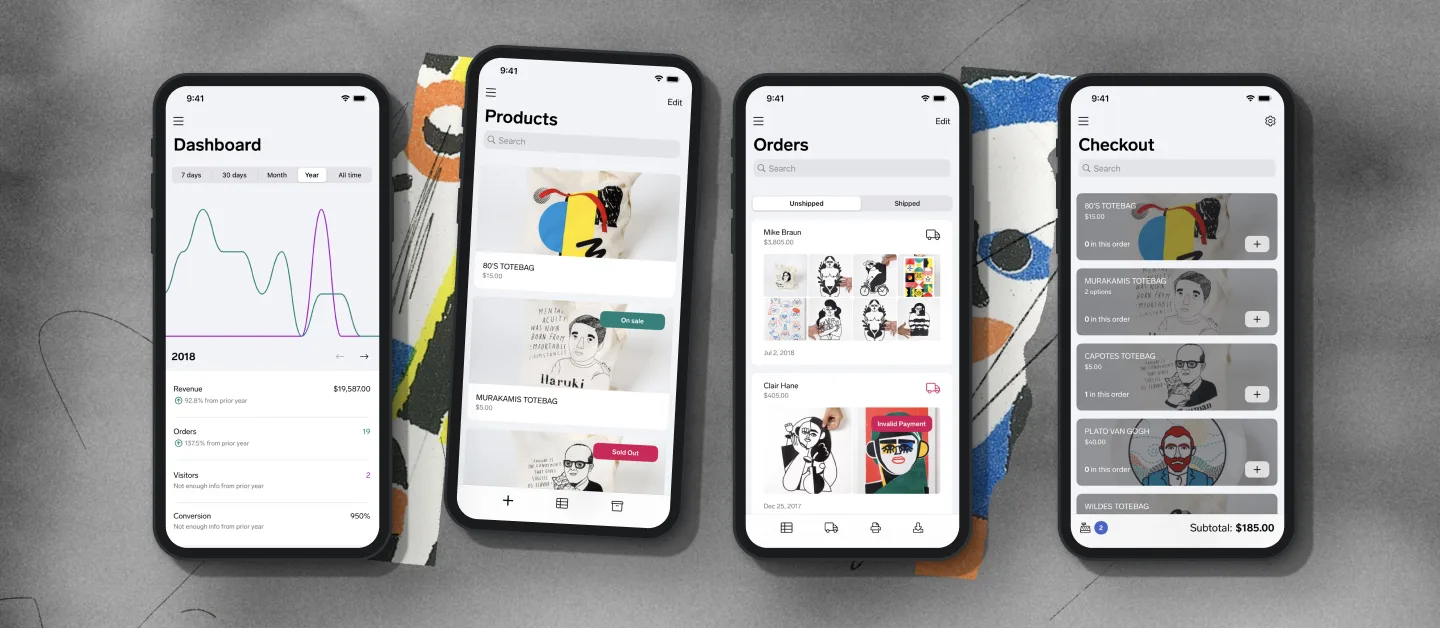
Use the Big Cartel app and take your shop anywhere you go. Manage products, orders, discounts, account settings and accept credit card and cash payments from your iPhone or iPad
Create, edit, and rearrange products
View sales stats at a glance with the Dashboard
Add product images from your photo library
Apply cropping, rotation, or resizing to product images as needed.
Accept in-person payments using cash, or credit cards via Stripe
Search orders, view order details, add notes, and print packing slips
Get push notifications when new orders roll in
Track and update order status
Add, edit, or remove discounts
Set up checkout in-app to accept in-person orders with Stripe
Adjust your account settings, including your email and shop description
Send receipts instantly
Details
Price: Free
Requirements: iPhone, iPad, or iPod Touch on iOS 13+
Developer: Big Cartel
Support: Big Cartel
Features
The Big Cartel app for iPhone and iPad is the best version of our mobile admin, so you can use it to manage all of your account settings and products, upload photos, create and edit discount codes, search and fulfill orders, print packing slips, and more.
In-Person Checkout
Heads up! You'll need a paid plan to sell in person. Gold sellers, upgrade now to access this feature.
Ready to take an in-person cash or credit card order? Sweet! Here's how:
Begin by tapping the menu icon in the top left corner, then tap In-Person Checkout.
Tap the setting icon in the top right corner, add your Sales tax if needed, toggle on your preferred payment methods and slide down that menu pop up.
Tap on any product to add it to the new order.
Select the cash register icon to view things in the cart and tap + or − icons to adjust the item quantity in the order.
Tap the Add Discount + button to add a quick flat-rate or percentage discount if you’d like, and tap Done.
Tap the Continue to payment button, select the payment method, to complete the purchase.
That’s it! If you need to clear your cart and start over, scroll down on the checkout menu, tap the cash register icon and tap Empty > Cancel at the top of the cart screen. Then you can start adding items to a fresh cart. After the order is placed, you’ll have the option to send a receipt to the customer via email, and you’ll be able to view it inside your Big Cartel admin.
Interested in using a card reader or Tap to Pay on iPhone with the app? You can with Stripe! Check it out, and let us know if you have any questions.