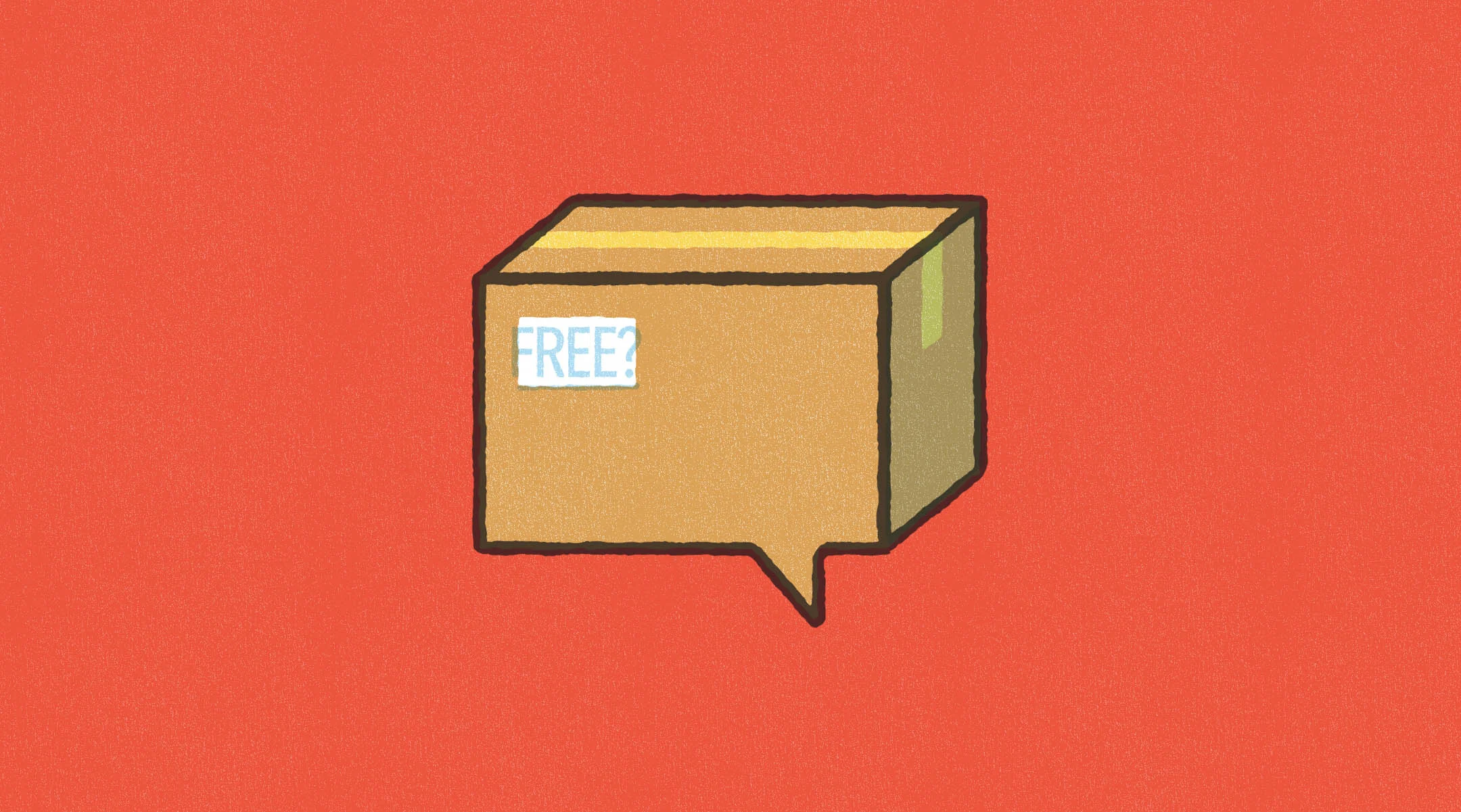Introducing Product-Specific Shipping Profiles
- 27 April 2021
- BySarah Anderson
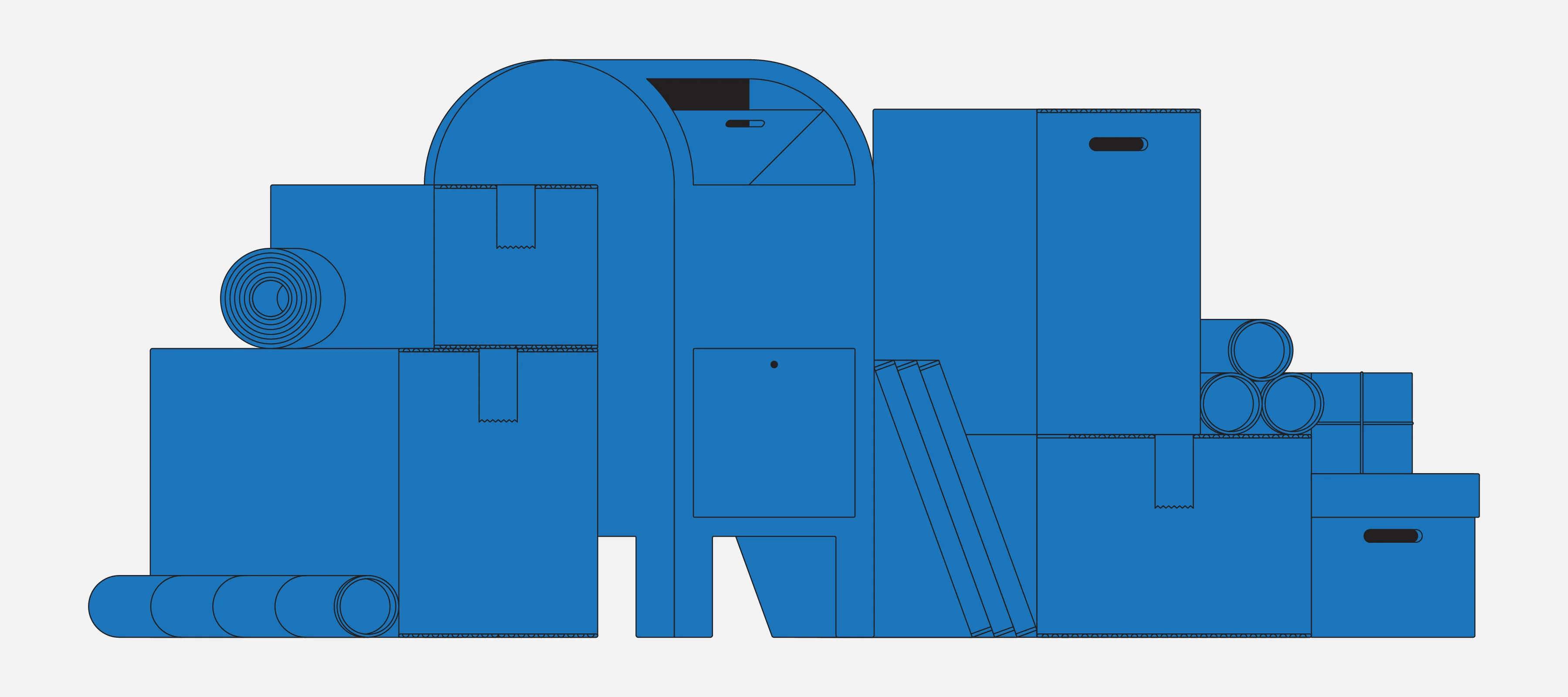
A few months back, we announced a new way of calculating shipping for your sales: Shipping Profiles. We released this to our shops while it was still a Beta, meaning that we weren't done building it yet, but it was good enough for shops to try out and let us know how it was working. We took that feedback and built the next phase. Today we get to show you what we've added.
The best of both worlds
The first phase of Shipping Profiles allowed for more specific location-based shipping rates. Not only could you charge a lower rate for nearby destinations, but you could offer different options depending on the speed or method of delivery.
While this new mode of assigning shipping rates was helpful for some, other shops struggled to cover the costs of shipping very different products, because of how they vary in size and weight. We wrote up a blog post that covered the scenarios when Shipping Profiles were helpful, and others where the older per-product shipping prices served stores better. The latest version of Shipping Profiles adds a new layer of detail: the ability to add overrides for certain products. If an item is especially heavy, fragile, or just plain awkward to ship with other products, add it to an override category so you can ship it safely without losing money.
How it works
Head to the Account area of your shop admin, then scroll down to Shipping Profiles. Start by deciding which locations you'll ship to by setting up as many different regions as needed. This is where you can set different options (like free Pick Up for locals) or speeds (like First Class Mail for one price, and Priority Mail for a higher fee). Your Default rate determines where your items can ship, and will apply to all products (unless otherwise specified). Your default should cover your most common size and weight for items in your shop, or be a price that would work in a pinch.
Once that's completed, think about products that you'd charge a different shipping fee than the defaults you set up. This could be a product category (Apparel, Posters, etc) that you have in your shop, or a signifier like "Ships Alone" or "Oversize" that makes sense for your offerings. Create as many overrides as make sense to apply to products that can't really ship your Default way, then assign these overrides to the applicable items on each Product page.
A note about the UK
While we were tinkering with Shipping Profiles, we made a few subtle changes to help our European friends. With the recent Brexit, the United Kingdom is no longer part of the European Union, and some shipping and duty charges have changed. To help accommodate these fees, we've separated the United Kingdom from the Europe zone. This blog post might help you decide which zone to use for your purposes.
Give it a test drive
Once you've set up and assigned shipping profiles, it's time to get behind the wheel and give it a spin! Head to your shop and experience things as a shopper. Add some things to your shopping cart and begin the checkout process. You should see a shipping amount that adds up based on the location and default or overrides that apply to your cart. For more help on understanding how your prices are calculated, read our help article.
This is our most detailed shipping calculator yet, so while the math may scramble your brain at first, the important thing is that your postage is paid for. And remember that shipping prices are never set in stone: your default and overrides can adjust as you discover more efficient shipping options and as your costs change. You're never stuck with a shipping fee that isn't serving your business.
27 April 2021
Words by:Sarah Anderson
- Share