Make the Setlist Theme Your Own
- 1 August 2017
- ByNate Hanson
- 3 min read

We've got a few ideas to help you take advantage of the unique style and layout of the Setlist theme to set your shop apart.
Setlist is easy to make your own after adjusting a few colors, just like the rest of Big Cartel’s themes. But this design also gives you the chance to choose if your product images fit or fill the image area, making it even more distinct with a few clicks. Surround your product image with the page background with the Fit option, or scale the image as large as needed to fill the entire space when you choose Fill. Either way, your products remain the star of the show and make it easy for shoppers to fill up their carts.

Images: AH/OK
Start with an unconventional color scheme like a deep black (#1F1E1E) for the background color and a rich tan (#9C8F85) for the font and button colors. Combined with striking product images, a few simple color tweaks can completely change the mood of your shop.

Images: Jessica Roux
Frame your images with a contrasting background color (#313731). It draws attention to your entire image, and you won't need to worry about cropping out any details. This can also work well with images on a white background.
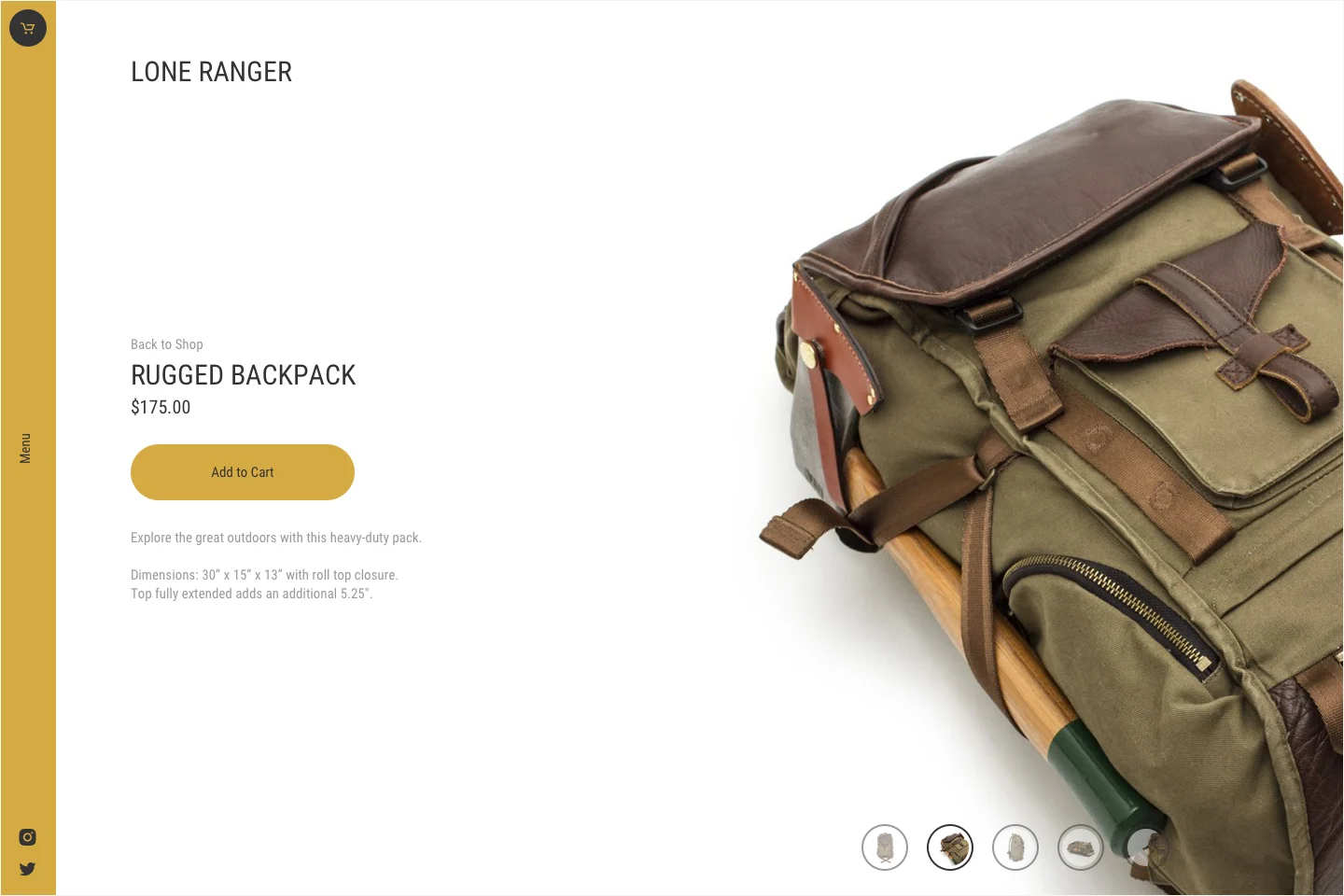
Use strategic cropping to make images feel dynamic and interesting. You can take advantage of the option to fill the image area and let those images extend to the edges of the window, then experiment with different ways to display the beautiful details of your product.
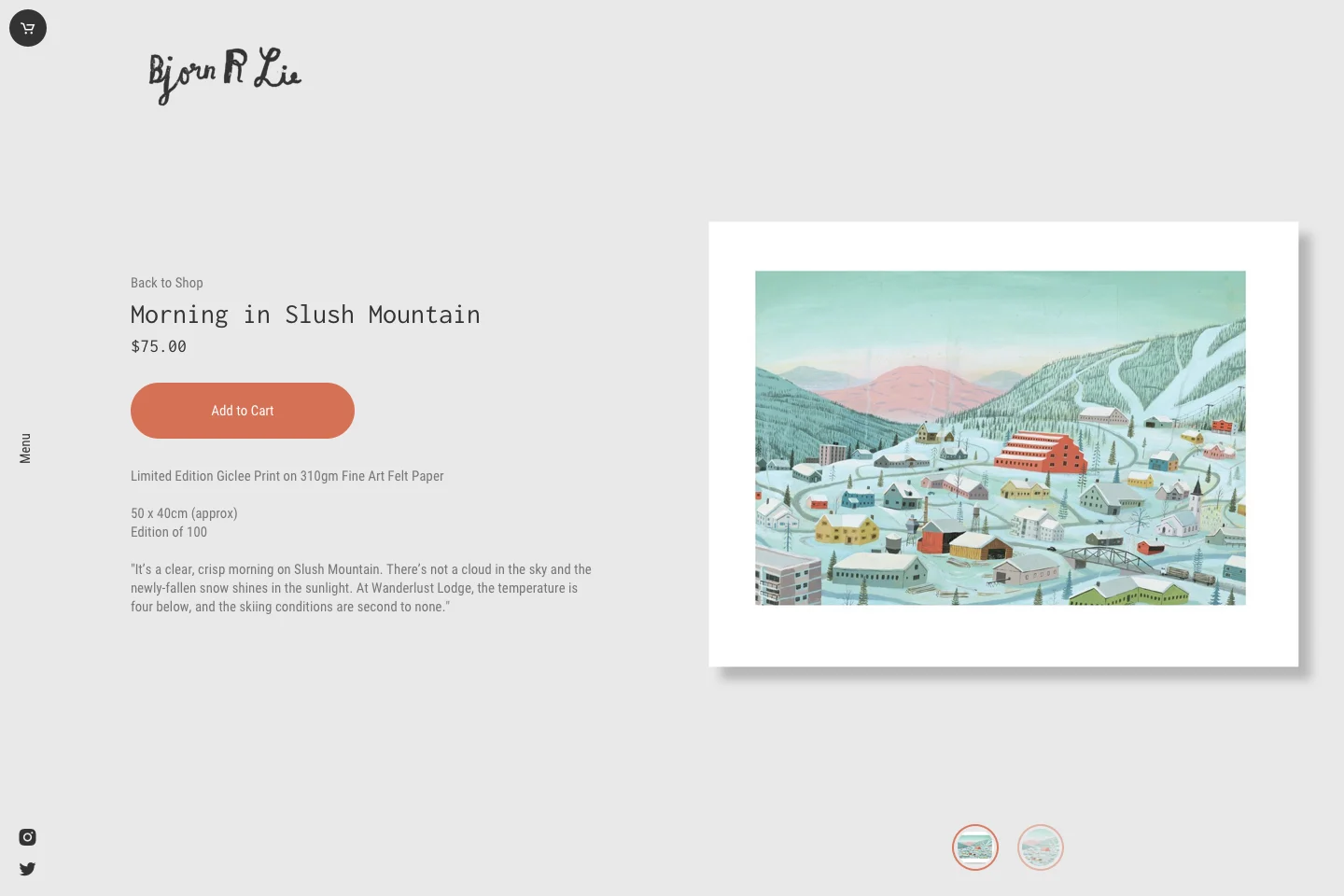
Images: Bjørn Rune Lie
Seamlessly match the color from product images to the shop's menu bar, background, and image area (#E9E9E9). It feels a little like a gallery wall - add a splash of color (#D87255) to balance things out and draw attention to buttons.

Images: MÛR
Use a minimal color scheme to make product images to stand out. A clean white and gray color palette keeps things feeling simple and easy to use.
Ready to make your own version?
The Setlist theme is in your Big Cartel admin, ready to be transformed to suit your shop. Log in to your admin, select your store name in the top right corner, then Customize design. Select Setlist from the list of themes and customize away.
To give Setlist a closer look, browse the demo store or review the feature list.
1 August 2017
Words by:Nate Hanson
Tags
- Share