Use Your Shop to Send Shipment Notifications
- 8 January 2019
- BySarah Anderson
- 3 mins. read
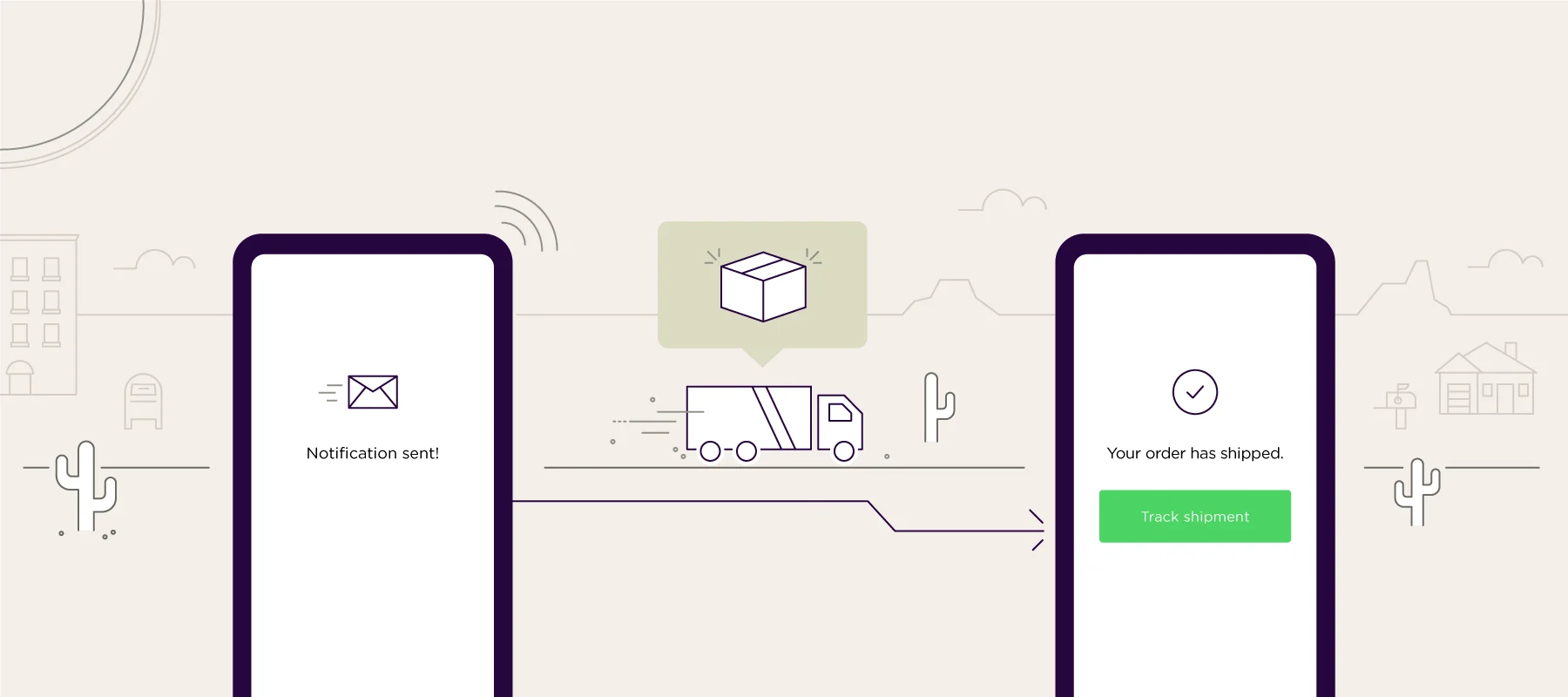
There's a new tool in the Big Cartel admin: the ability to automatically notify customers when their items have shipped, send tracking numbers, log shipment details, and divide an order into multiple packages.
Your Big Cartel shop has been the go-to place for sending automated order confirmations and keeping track of customer details. It's about time that you can keep track of shipping details, too. This feature is automatically enabled, so shops using any of Big Cartel's paid plans can start using it right away.
Create a shipment
When you've packed up and sent out an order, click the Mark as shipped icon to bring all of the info into one place. For orders with multiple items, you can adjust quantities so that your shipment records stay accurate. There's also a spot to record tracking numbers, and we'll do our best to auto-detect the carrier and supply a tracking URL. If we can't figure it out, we'll give you a spot to supply the link.
Send notifications
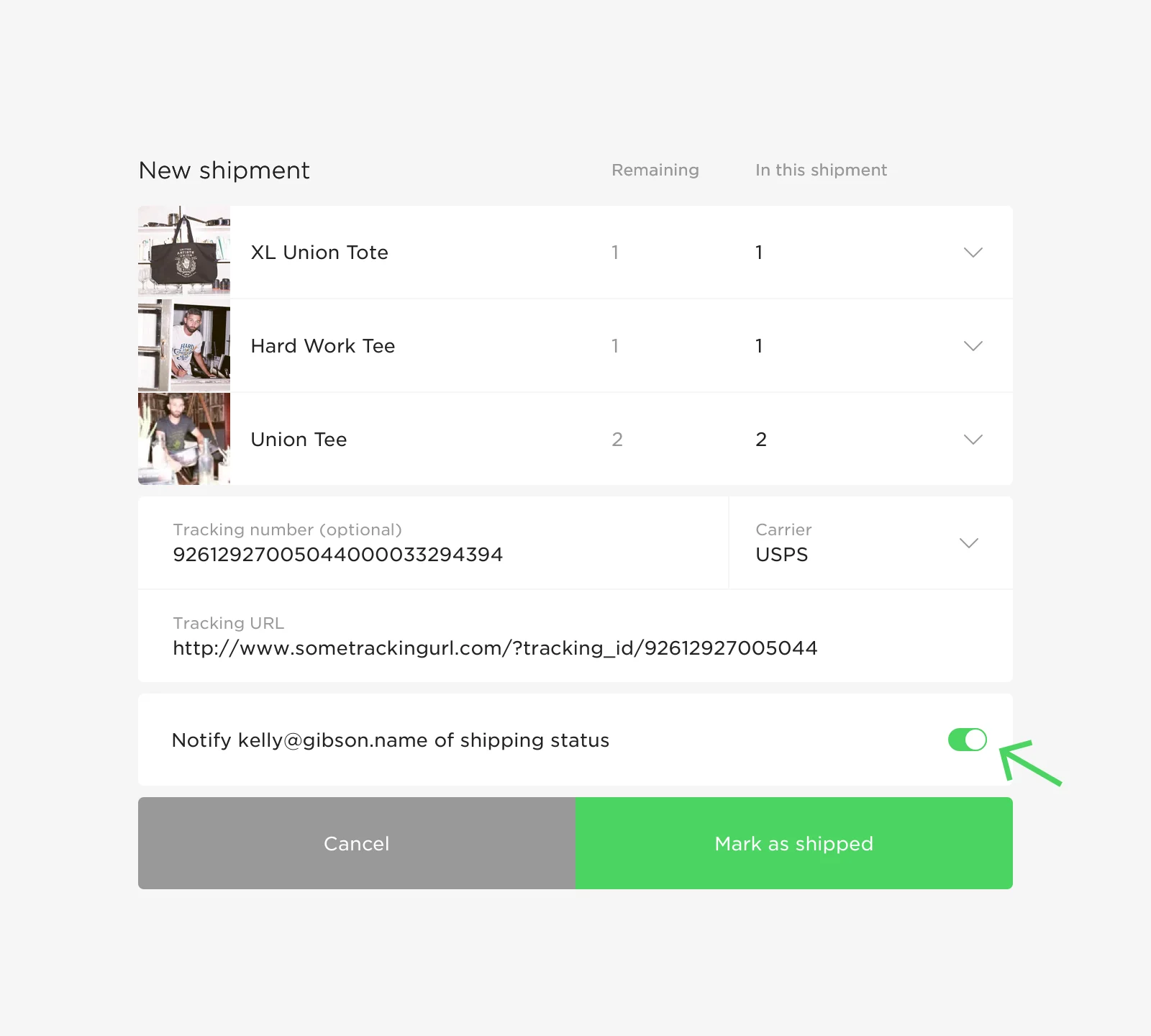
Once you've entered in tracking info, you can turn on the Notify of shipping status toggle. If you've provided that tracking number, the email will include a handy link for your customers. No tracking number? No problem, they'll just get a friendly notification that their order is on its way.
And if you already have a system that works, or just don't like sending emails? No problem, just turn that toggle off when you save tracking info.
This new functionality is one of our premium features, which means it's available to all of our paid plans. You'll find this feature in the Orders section of your admin, whether you're using a computer or the latest versions of the iOS or Android app. If you're using the free Gold plan, it'll be available when you're ready to upgrade.
Get all the details about this feature on Big Cartel's help site. We hope you're as excited as we are about arming customers with more information!
8 January 2019
Words by:Sarah Anderson
- Share