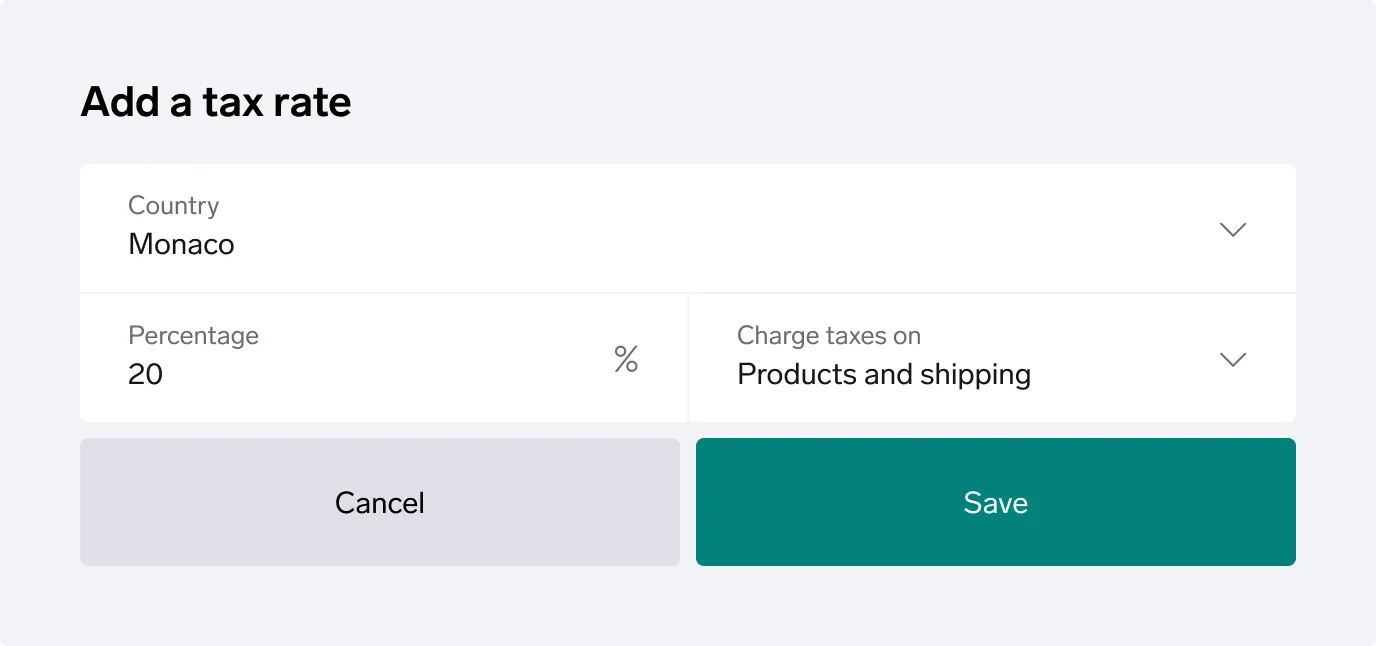
Log in at my.bigcartel.com.
Go to Account.
Scroll down to the Taxes section and click Edit taxes.
Click Add a tax rate under Manual.
Set up manual tax rates for orders shipping to destinations that you are required to collect and pay taxes to outside of the U.S. & Puerto Rico. When you’ve added your manual tax rates, tax will be added to applicable orders during checkout based on your tax settings.
Keep in mind, you’ll be responsible for remittance of any manual tax collected to the appropriate tax authority. Always check with an accountant to make sure you understand your responsibility.
Tax collection on orders shipping to or within the U.S. & Puerto Rico is only supported with Automatic taxes. Learn more about Automatic taxes.
Manual taxes are calculated based on the customer’s location. Customers will be charged tax if their address is in a country where you have a manual tax rate set up. So, for example, if you’ve added a manual tax rate for Australia, then customers in Australia will have tax added to their order at checkout based on the rate you set.
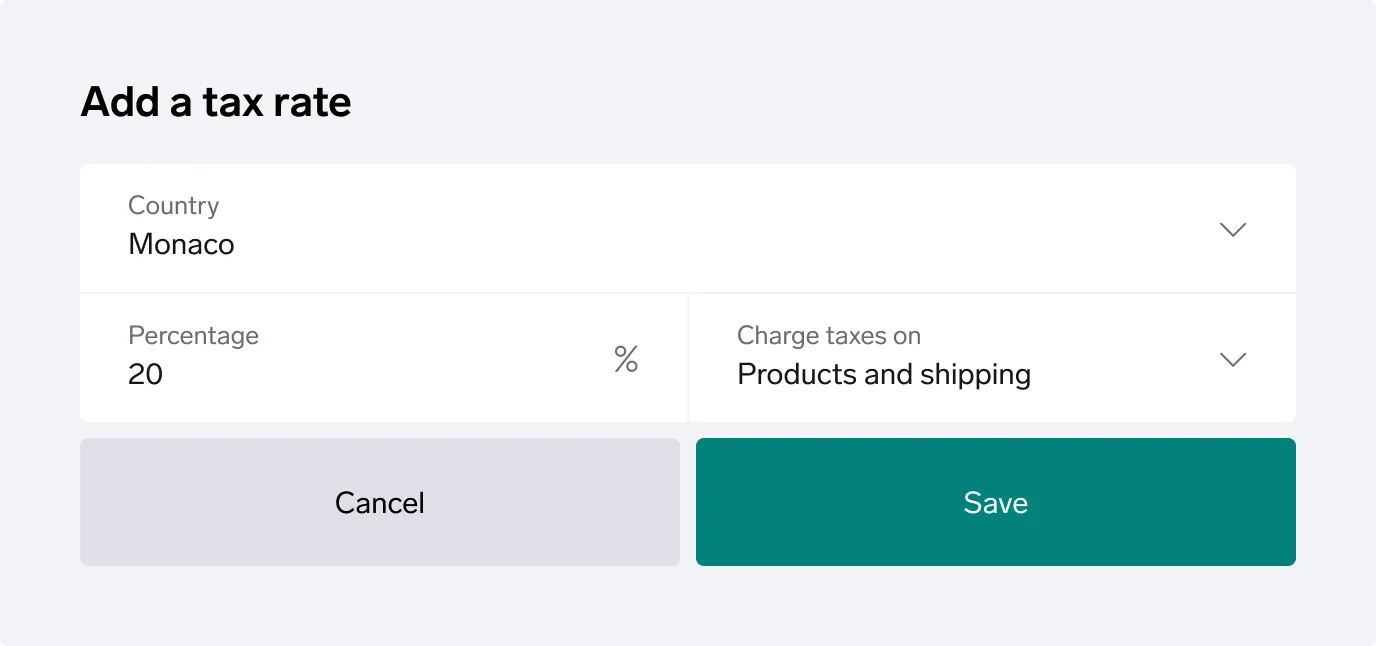
You’ll need to set the country (and province if Canada) and the percentage of tax to be collected at checkout on orders shipping to the destination.
Not sure what percentage to set? We’d recommend consulting with a tax professional. Since the laws vary and many are changing quickly, a trusted accountant can help you navigate requirements based on your location and ensure you’re following the law.
Some countries consider shipping taxable, while others don’t. By default, shipping will be taxed, but you can choose to charge taxes only on your products as you set up your tax rates. Just change the Charge taxes on selection from Products and shipping to Products only if shipping shouldn’t be taxed. Any tax collected will be displayed with the rest of the order info, so you’ll know how much to remit.
You can see how much tax was collected in the order’s details. All this info is also listed in the CSV file you can download from the Unshipped and Shipped sections of your Orders page.
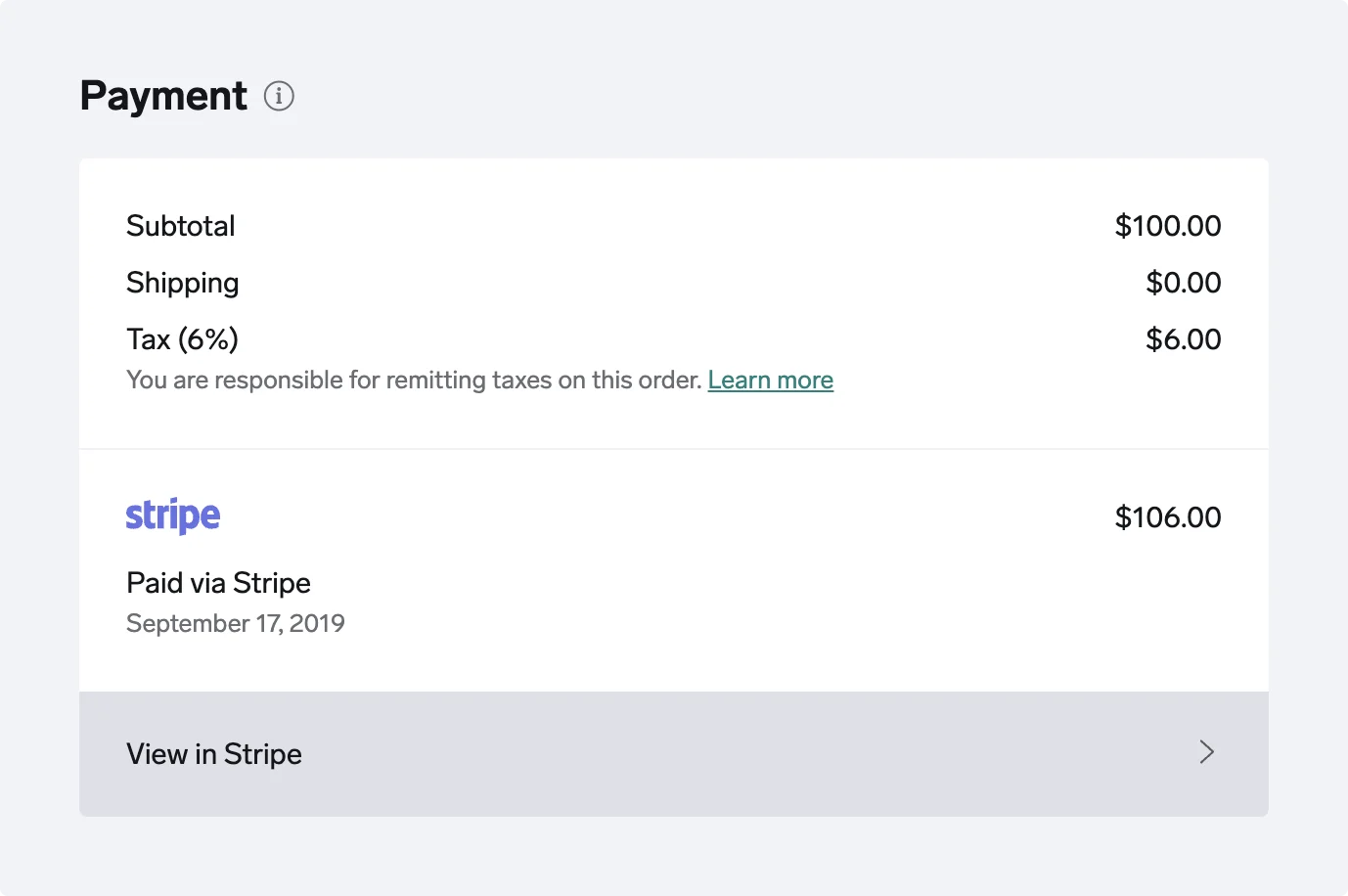
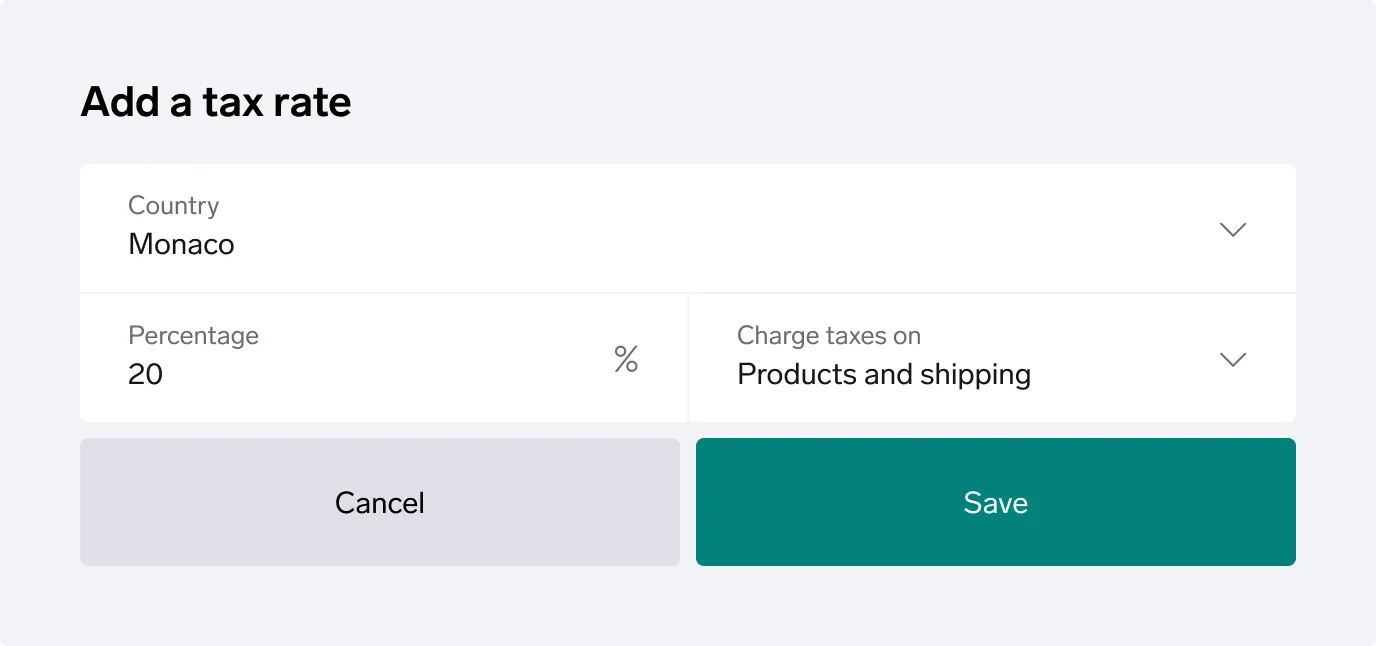
Log in at my.bigcartel.com.
Go to Account.
Scroll down to the Taxes section and click Edit taxes.
Click Add a tax rate under Manual.
Our support team is available Monday - Friday from 8am-6pm EST.