Stripe Terminal for iOS app
- Updated on 5 September 2024
- 2 mins. read
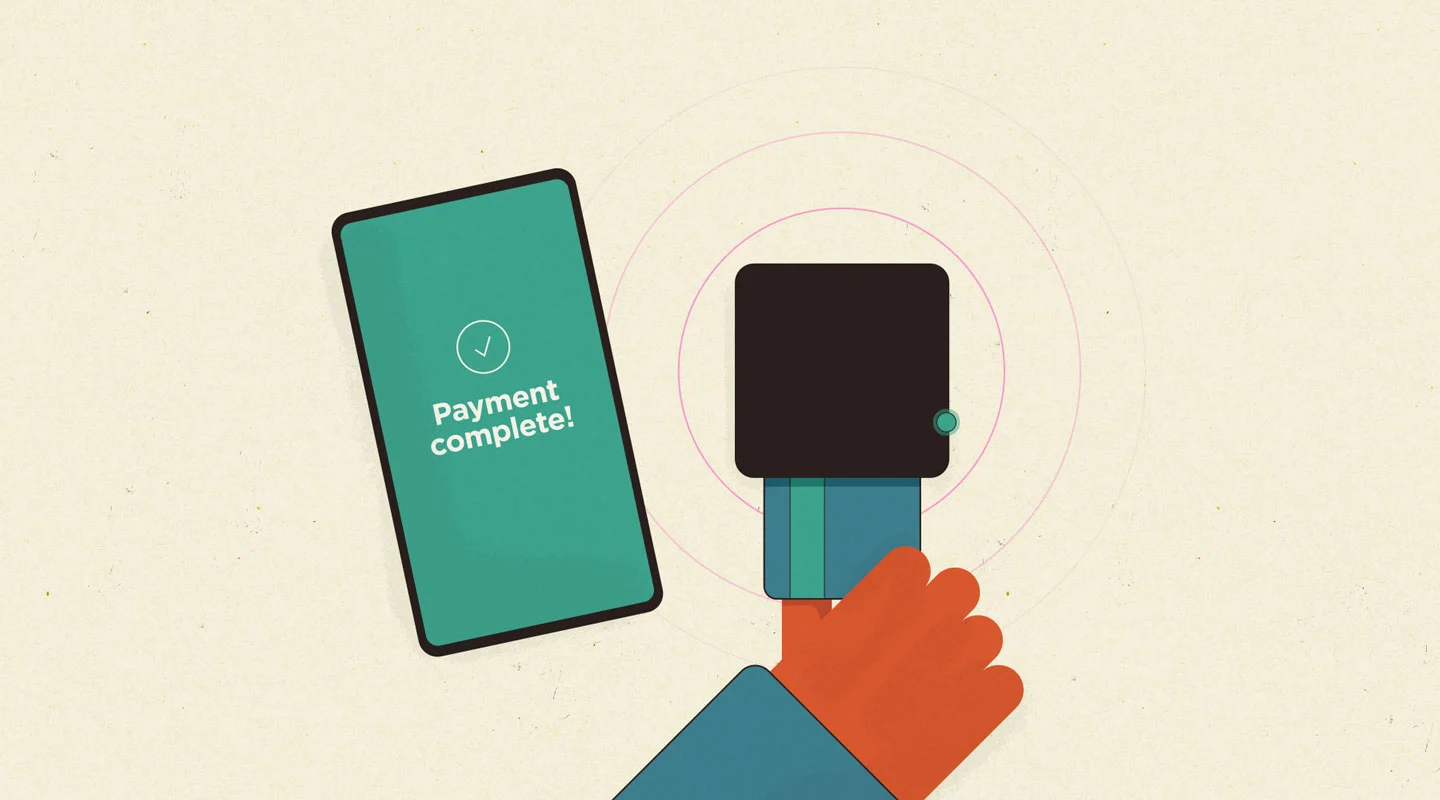
Accept in-person payments with Stripe Terminal in the Big Cartel app for iOS. Whether it's at a festival, craft fair or concert, you can effortlessly process those card payments on the go. 🚗💨
Stripe Terminal lets you:
Enter credit or debit card details manually
Use the Stripe card reader with a swipe or chip
Accept Apple Pay payments with a tap
Details
Price: Stripe's card reader fees start at 2.7% + 5¢ per processed transaction View Stripe's fee structure here.
Card readers start at $59 and can be purchased directly through Stripe.
Terminal is currently available in the United States, Canada, United Kingdom, Austria, Belgium, Czech Republic, Denmark, Ireland, Italy, Finland, France, Germany, Luxembourg, Netherlands, Norway, Portugal, Spain, Sweden, Switzerland, Australia, Malaysia, New Zealand, and Singapore.
More countries are coming soon and you can sign up here to be notified!
Developer: Big Cartel
Support: Big Cartel
A card reader is super handy but isn't required to accept credit card payments via Stripe in the app. You can enter them manually or use Tap to Pay on iPhone! 📱
Setup
👉 To accept payments manually:
Download or launch the Big Cartel app for iOS.
Allow the app to access your location - Stripe needs it to accept payments.
Make sure you’ve connected your Stripe account in the Checkout tab of the Big Cartel app.
That’s it! You’re ready to take this show on the road and choose Stripe Terminal during in-person checkout.
🛜 To accept payments with tap to pay:
Download or launch the Big Cartel app for iOS.
Allow the app to access your location - Stripe needs it to accept payments.
Make sure you’ve connected your Stripe account in the Checkout tab of the Big Cartel app.
Head to the Checkout tab in the app and tap Settings > Connect Tap to Pay. You will be asked to connect your Apple ID to enable the feature.
Once tap to pay is enabled, you can accept payments with it during in-person checkout.
💳 To accept payments with a card reader:
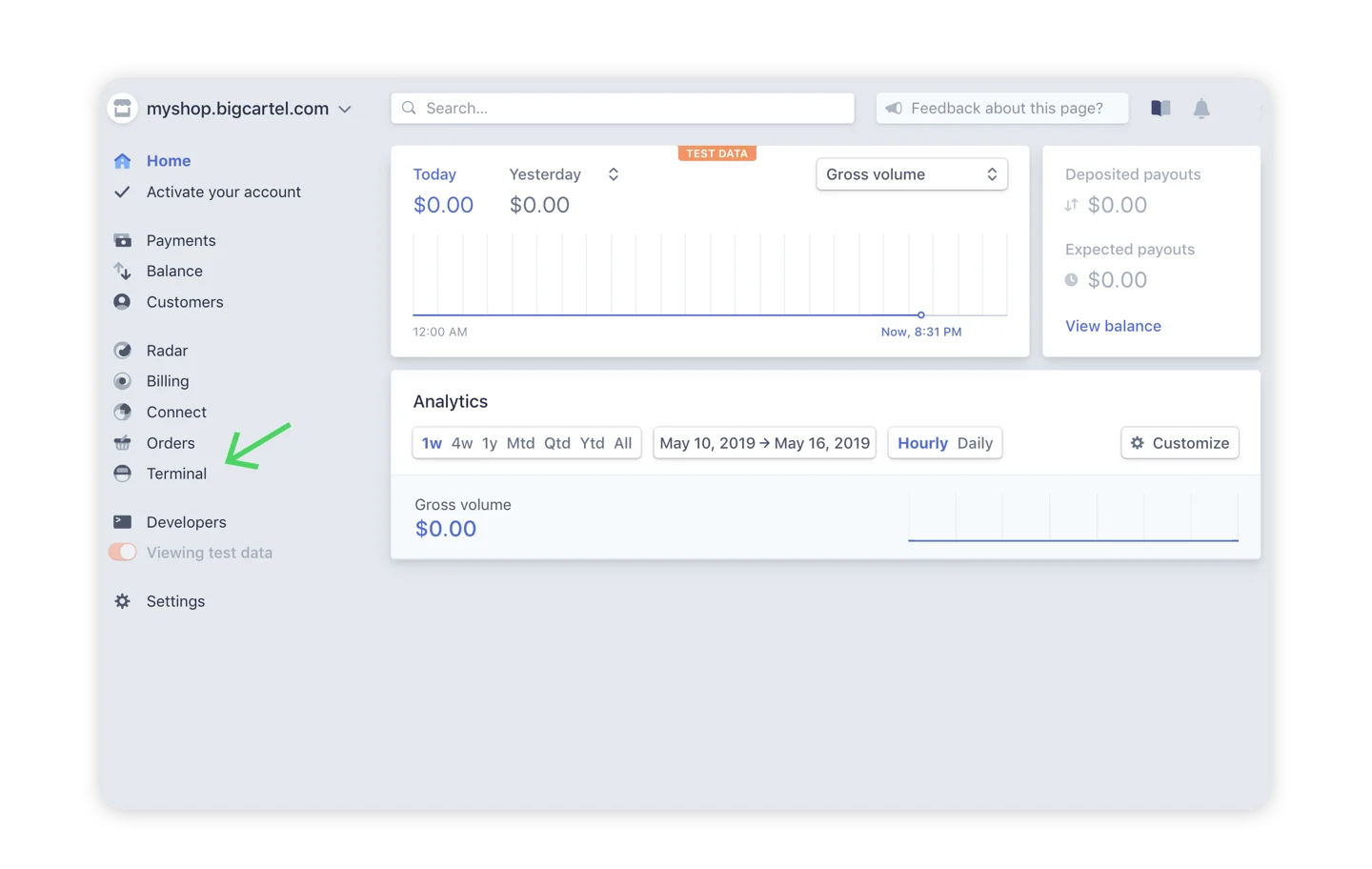
Log in to your Stripe account and order your card reader by clicking the Terminal link in the left sidebar in your Stripe dashboard.
Download or launch the Big Cartel app.
Allow the app to access your location - Stripe needs it to accept payments.
Make sure you’ve connected your Stripe account in the Checkout tab of the Big Cartel app.
Head to the Checkout tab in the app and tap Settings > Add Card Reader.
Success! 🎉 Once your reader is paired, you can accept payments with it during in-person checkout.