Head to the Account page in your admin.
Click Design.
Click into the Templates section.
Under Backups, select the backup you’d like to restore from the dropdown and click Restore backup.
When you’re finished, click Done.
If you’re ready to commit changes, click Publish. To undo changes, click Discard. If you’re not quite ready to publish, click Exit and your changes will be auto-saved but not published.
Backup and Restore Templates and Settings
- Updated on 13 February 2025
- 1 min read
Your shop’s template and design settings are automatically backed up every time you publish, and we store the last 10 versions. You can easily restore a previous version of your shop by following the steps below for Web, iOS, and Android devices.
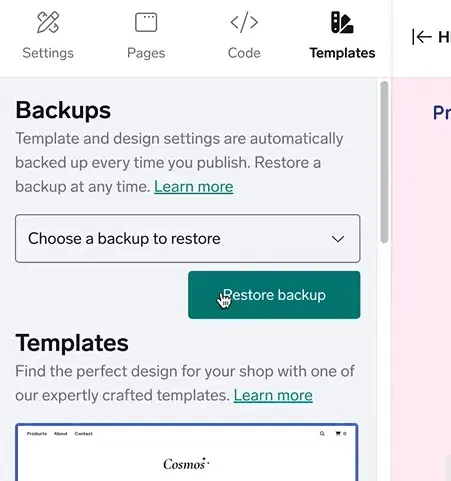
And if you’re looking for advice on designing a layout that reflects your brand and products, check out our blog article, Choose the Right Design for Your Shop. It includes lots of helpful tips on finding your style and incorporating that into your shop's layout.