Connecting to Google Search Console to Improve Search Ranking
- Updated on 13 February 2025
- 2 min read
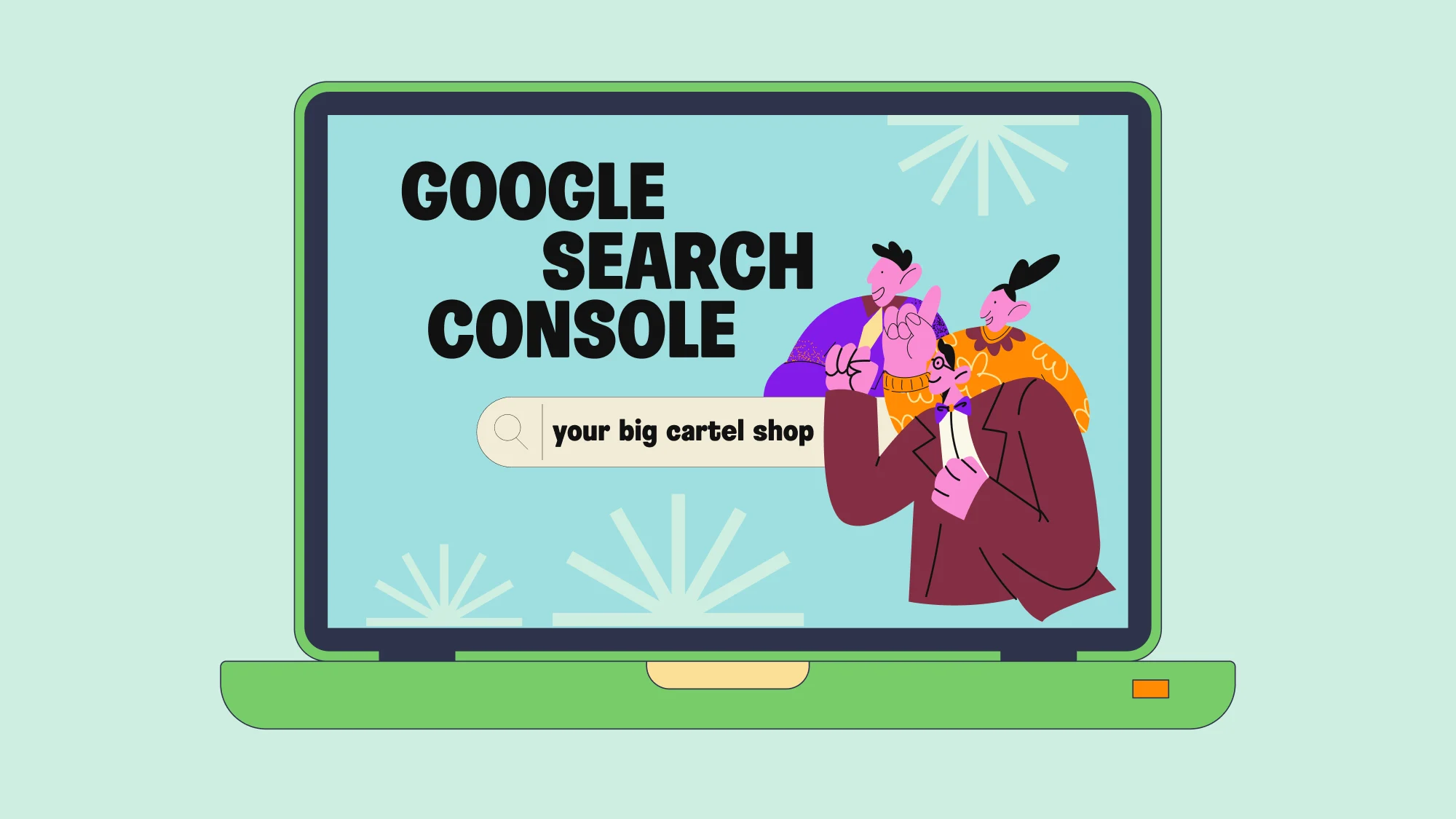
Google Search Console is an essential SEO tool for anyone looking to improve their website's visibility in Google search results. Connecting your shop will provide valuable insights into how your site performs in searches, identify issues affecting your rankings, and optimize your site to attract more organic traffic. Here's how you get connected:
Connect your shop to Google Search Console
Head over to the Google Search Console tool and click Start Now.
In the URL Prefix section, enter your full domain name in the URL prefix field and click Continue.
To verify ownership select the HTML tag option, copy the provided snippet, and head over to your Design> Code area in the Big Cartel admin.
In the Integration Code section, paste the provided snippet in the <Head> section, and click Done and Publish in your Big Cartel admin. Now, head back over to the Google Search Console and select Verify, and you should be all set.
Submit your Sitemap
1. In Google Search Console, select Sitemap from your side panel. In the Add a sitemap field, enter sitemap.xml and click Submit.
Navigating the Google Search Console
Now that you're connected to Google Search Console, learning to navigate is crucial for anyone serious about improving their website's performance and visibility. Google Search Console helps you monitor and fix technical issues, such as broken links and mobile usability problems, ensuring your website is user-friendly and optimized for search engines. By leveraging the data and tools provided, you can make informed decisions to enhance your site's SEO, increase traffic, and ultimately achieve your online goals.
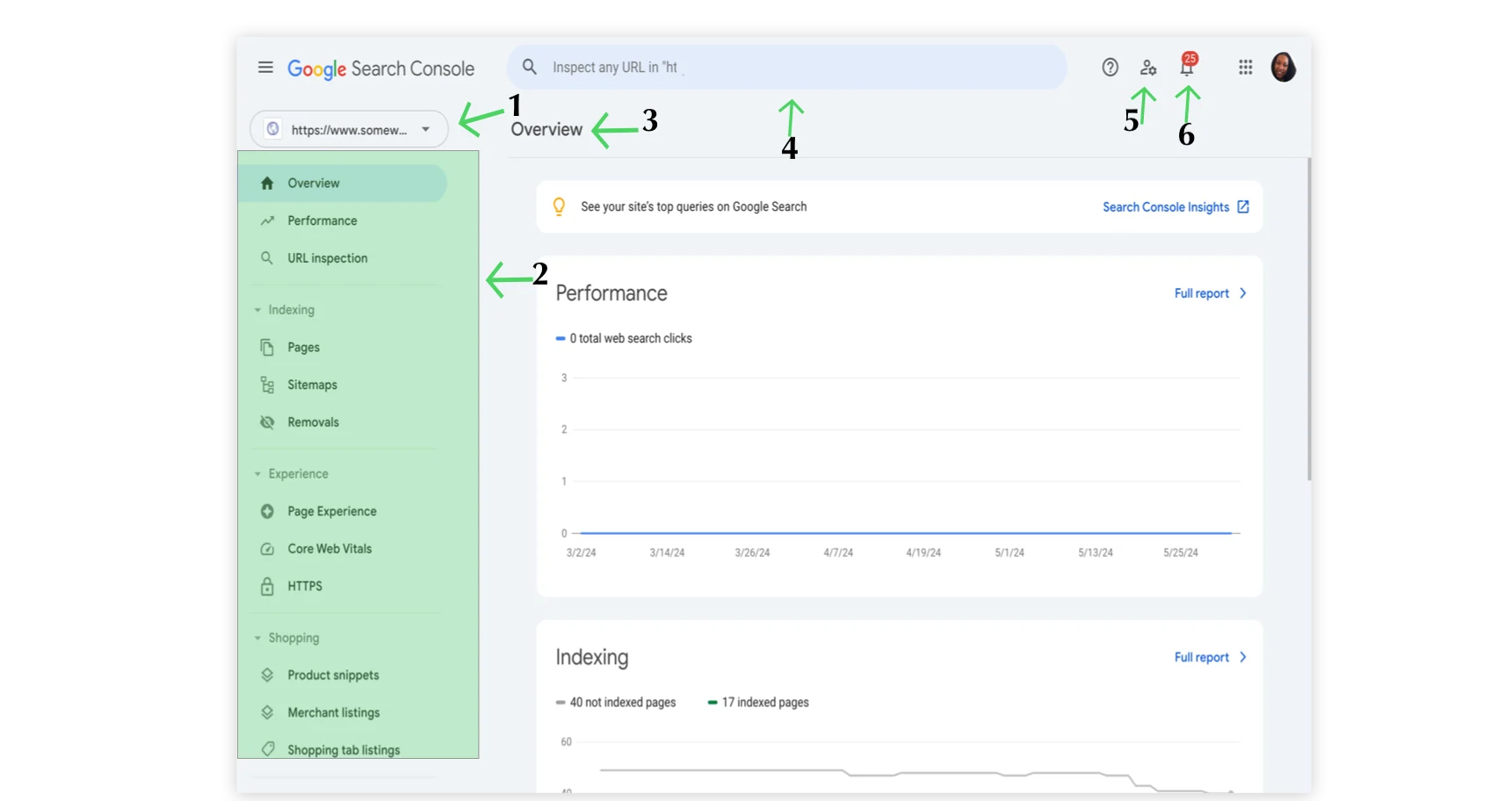
The property selector: Use this to switch properties or to add a new property or website in Google Search Console.
The navigation bar: This section holds all of the key settings to better understand how your online store is ranking. For example, the Performance and Page section get detailed tips into how your URLs are ranking in Google.
Overview: The rest of the page below the title is the actual report or tool.
The URL Inspection toolbar: Enter a fully qualified URL in the current property to see information about the indexed and live URL.
User settings: Click this icon to see and configure user-level settings that affect your experience in Search Console for all your properties.
Message panel: Click to open the message panel for this property. If a number is shown on the icon, this is how many unread messages you have. Messages are also emailed to you while you are a member of this property
We also provide instructions on how to link Google Analytics with your store. This real-time tool lets you monitor your website’s performance by tracking which keywords bring visitors, how people move through your site, and how often they make purchases. This information can help you make smarter decisions to improve your SEO.
By integrating these practices, you can significantly enhance your site's SEO performance, making it easier for potential customers to find your online store. Use the links below for more resources and SEO tips.