Head to the Account area in your admin.
Click Design.
Select the Code tab.
Under the Integration Code section, click Head to place your code before the </head> tag. Or click Body to place your code before the </body> tag. If you are installing a script for an integration like Mailchimp or Pinterest, make sure to double-check their instructions to see which section you should paste the script into.
When you’re finished, click Done.
If you’re ready to commit changes, click Publish. To undo changes, click Discard. If you’re not quite ready to publish, click Exit and your changes will be auto saved but not published.
Integration Code
- Updated on 22 July 2023
- 1 min read
- Premium feature
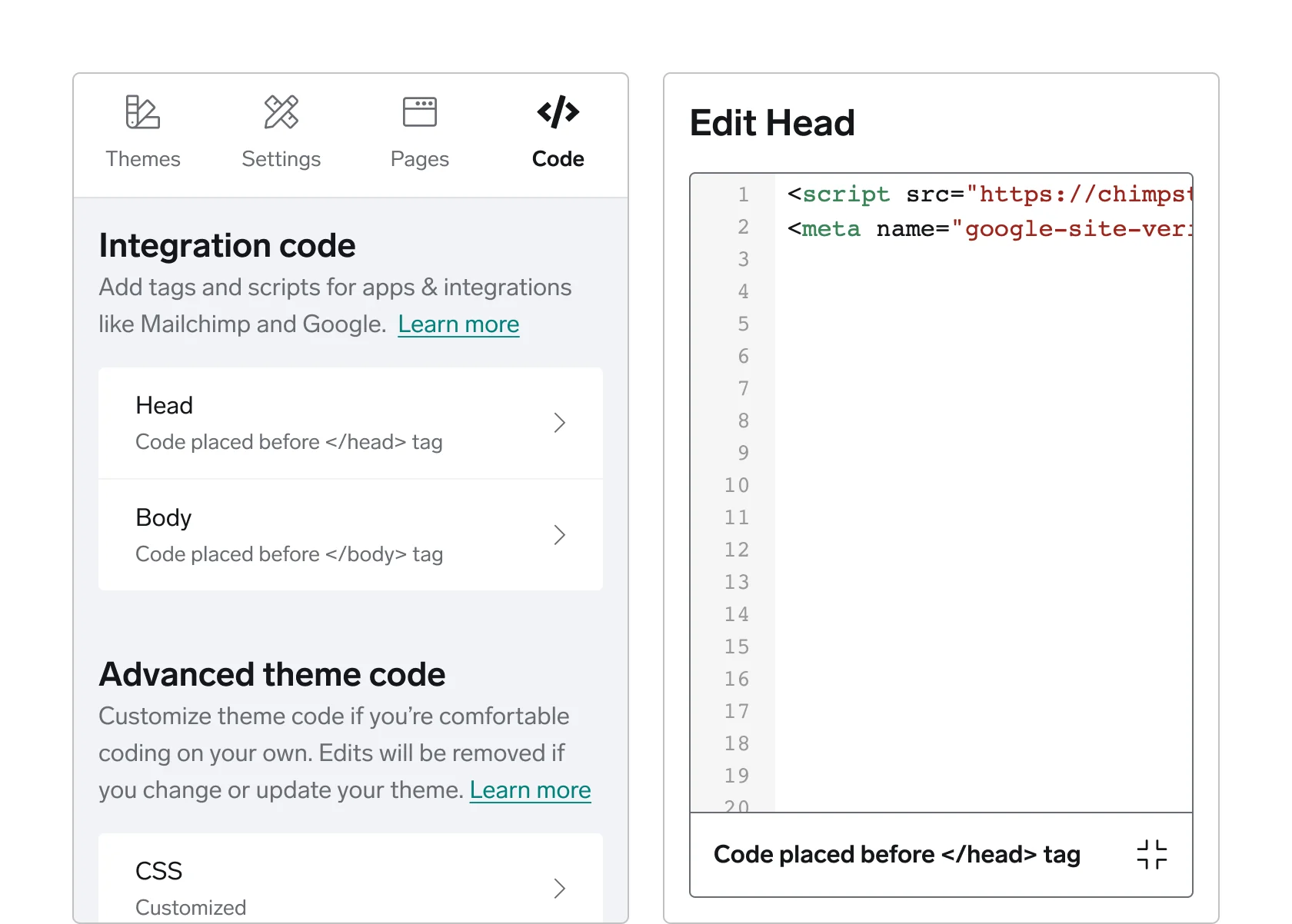
The Integration Code section is where you will add scripts and tags from third-party services, like Mailchimp, Pinterest, and Facebook, or for things like Favicons and custom fonts. You can add tags to either the Head or Body sections depending on the type of script and the instructions provided by that third-party.
Once the tag or script is added to the Integration Code area and saved, that script will remain in your code unless you manually remove it or downgrade to our free Gold plan. That means you can add tags and scripts to this area, then switch themes, and the tags will remain saved in your theme code.
All shops on paid plans have full access to the Integration Code section and can utilize third-party scripts and tags. Shops on the free Gold plan only have access to their CSS for simple changes to style elements.
A note to our long-term store owners: If you’ve already added tags directly to your store’s Advanced Theme Code, those are still in place and working as before. You don’t need to add that code again or move it to the __Integration Code__ field if you’re happy with things as they are. If you decide you want to switch or update your theme, we recommend that you pull any custom tags out of your raw code and paste those under the Integration Code section so that code persists with any future updates. If you need any help, reach out to Support for more guidance.